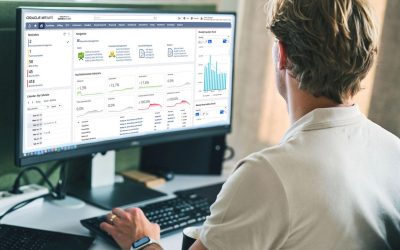So…you’ve made your way to a saved search post – although not the sexiest topic around – it’ll definitely save you time & a ton of headache. In case you’re wondering why I’ve decided to write about NetSuite Reports vs Saved Searches… there’s an overwhelming amount of client support requests regarding reports vs searches. Read the post, definitely open to your feedback 🙂
- Time to Read: 7 min
- Who Should Read: NetSuite Administrator
- Drink Pairing: if you’re here, you’re in trouble…have a shot, kidding, have two
- In case you needed help…yesterday: Our NetSuite support services are hassle-free and guaranteed response times asteroid fast, reach out on our contact page help.
What You’ll Learn: One of the most important things about an ERP system is the ability to review data reports to understand better how a company is working. There are two options to review data with NetSuite ERP: Saved Search and Reports, each one of them has a different use purpose, here’s what we’ll cover:
- Differences between a report and a saved search
- When to use which
- Creating a report
- Creating a saved search
NetSuite Custom Reports
 Ideal Scenarios for a Report: A report is a saved set of data results. Reports are more user-friendly and more visually appealing. NetSuite ERP allows customizing most standard reports using Report Builder.
Ideal Scenarios for a Report: A report is a saved set of data results. Reports are more user-friendly and more visually appealing. NetSuite ERP allows customizing most standard reports using Report Builder.
- When subtotals are required
- When formatting is important
- Simple formulas
- Information needs to be displayed in a more visually appealing way
The NetSuite custom Reports Builder lets you modify the appearance and information from reports with numerous features with which you can create the perfect report for you. Also, Report Builder is in a WYSIWYG (what you see is what you get) format to let you preview changes before saving the report and review your changes. Also, Report Builder is in a WYSIWYG (what you see is what you get) format to let you preview changes before saving the report and review your changes.
Some of the most used Report Builder features are:
- Adding new columns with related information gathered from fields in the system (you can even have a formula column)
- Add simple formulas to calculate values into the reports
- Set filters to classify the data
- Sort the data in different ways (e.g. Date or Document Number)
- Edit the audience to the report by role (e.g. All Accountants), Subsidiary (e.g. California’s office) and/or Employees (e.g. only available for review by you and me)
There are two kinds of reports in the system. Custom reports and Custom Financial reports, both work on the same Report Builder interface but they were prepared to work on different scenarios.
- Custom Reports: The first one refers to reports that are not involved in the financial area of the company, such as marketing reports, in all ways, they include numbers and values that are easier to review with this kind of report.
- Custom Financial Reports: The second type includes all financial-related areas to reporting with the Report Builder feature.
A perfect way to finish a report is by mixing results. On reports, formulas are a simple way to conclude and gather deeper information. With Report Builder formulas you can use the following functions: sum, difference, percent, ratios or multiple results that come from other columns.
Creating a Report
How: Reports -> New Report
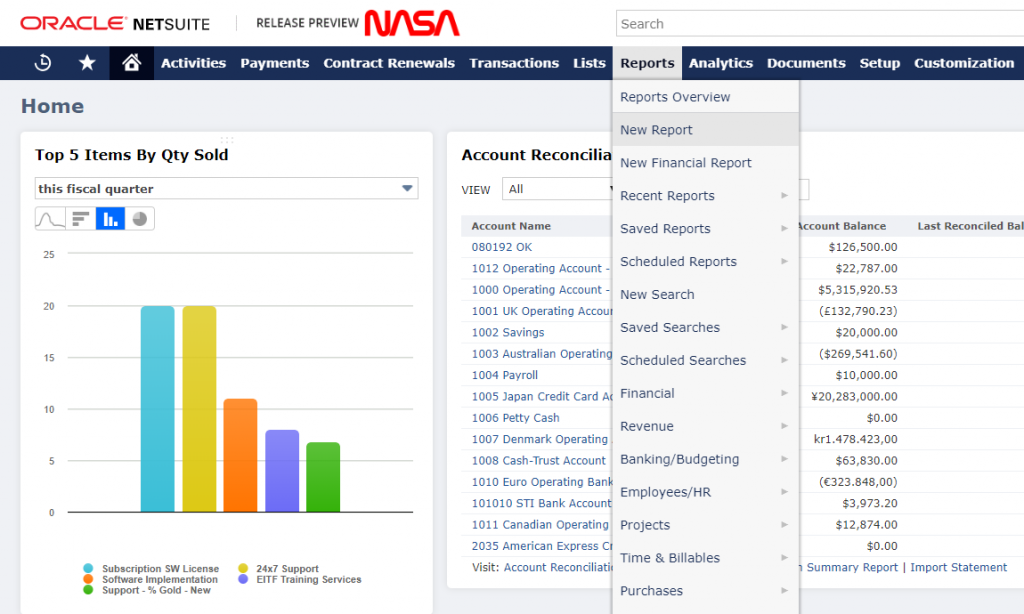
i. Select the type of report you would like to create, there are many options to select.
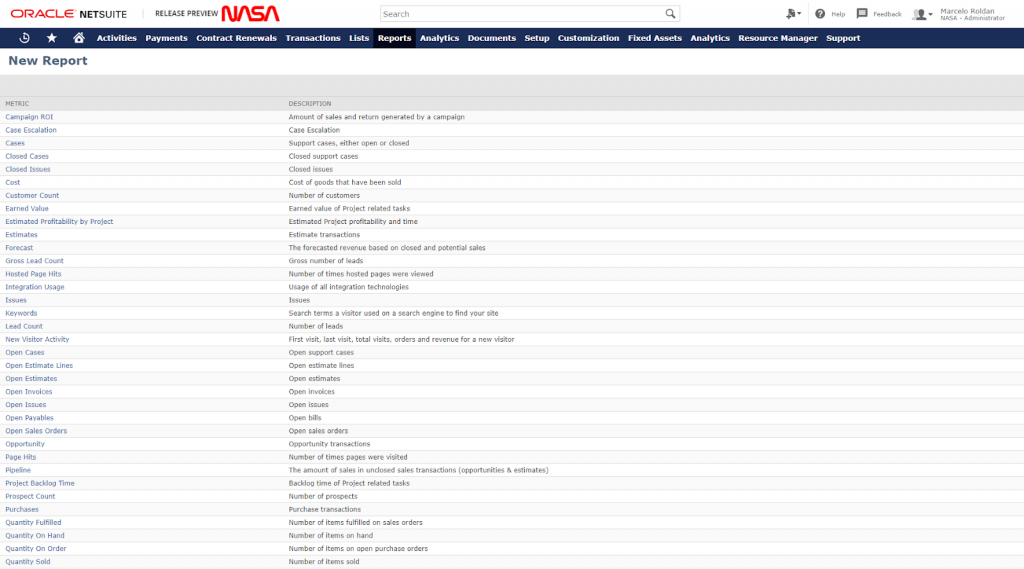
ii. Start to create the report selecting fields for columns, formulas, filters and more
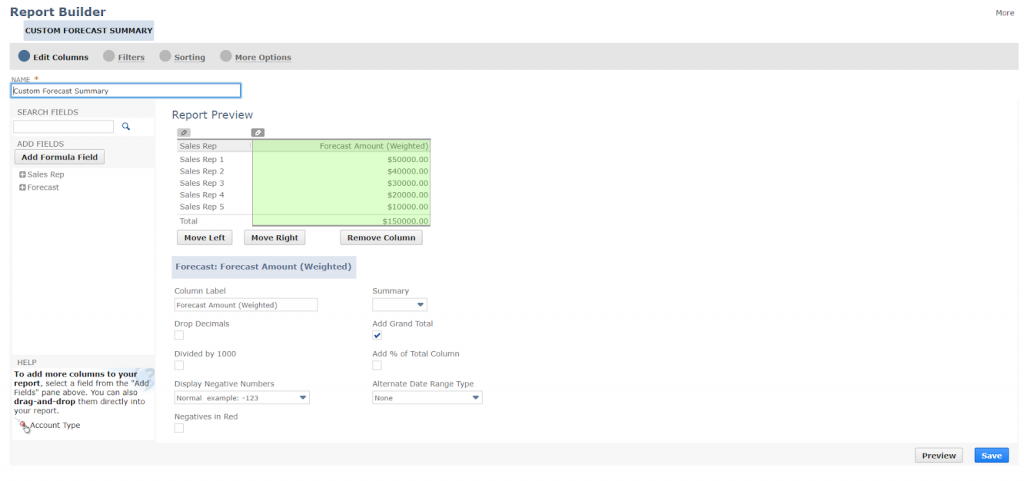
Creating a New Financial Report
How: Reports -> New Financial Report
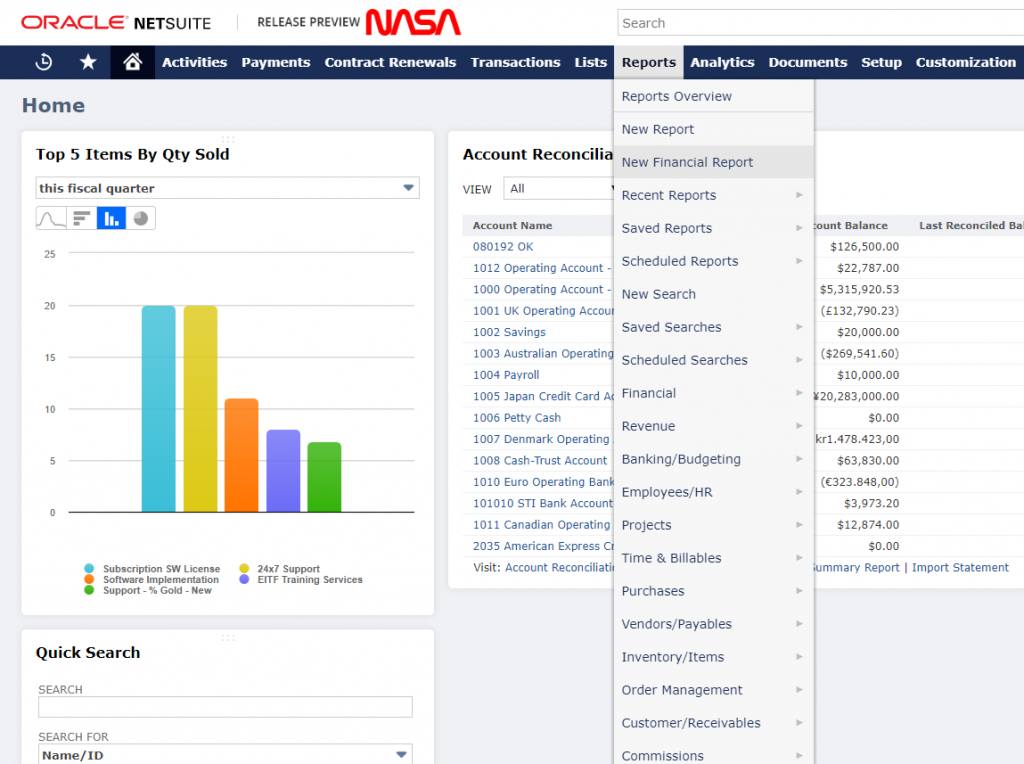
i. Select the type of report you would like to create, there are many options to select.
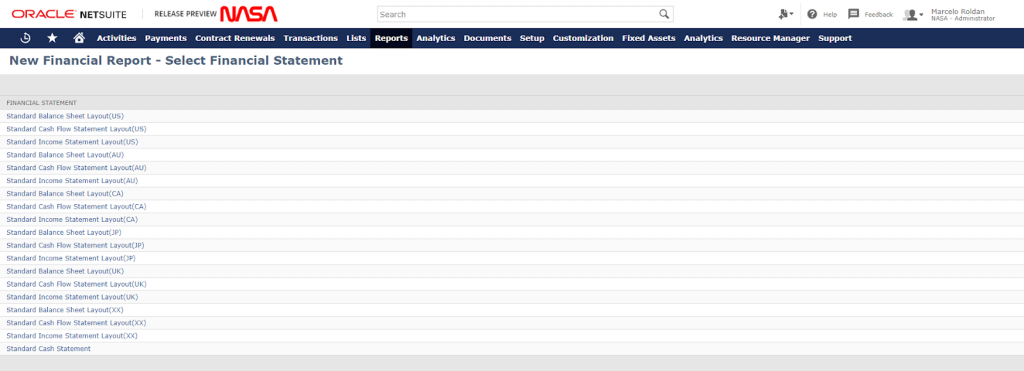
ii. Start to create the report selecting fields for columns, formulas, filters and more
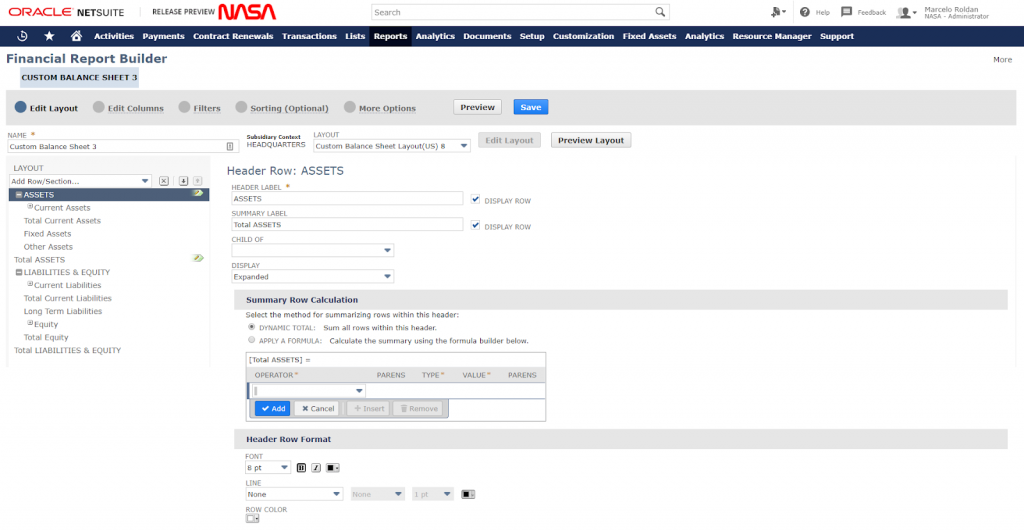
As you can see custom reports are great to review values where numbers are involved, like:
- Financial status
- Balances
- Forecast reports
- Others
NetSuite Saved Searches
A saved search is a long-lasting search definition, that can contain numerous advanced search filters and result in display options. Saved Search results can serve as the basis for business analysis and strategic decision making.
NetSuite Saved Searches can be used in many scenarios to gather any type of information contained in the system. You can highlight specific values, restrict access, utilize complex formulas to get results over records, and many other things.
One of the most interesting features in Saved Search is their ability to be configured to send email notifications to specific recipients with custom messages as alerts of record changes under the search criteria set, and/or scheduled intervals (e.g. every week).
Ideal Scenarios for a Saved Search:
Saved searches are an ideal feature to find records and non-numeric data into the system, such as city fields on employee records, classifications, names, and many other values.
- Display a lot of information about a specific subset of records
- Ad hoc questions
- Queries to answer a single question
- List to highlight specific conditions
- Complex formulas
Searches are classified by types, which act like record types in NetSuite. The most frequent search types are:
- Employee
- Transaction (Sales Order, Invoices, Vendor Bill, etc.)
- Items
- Vendor
- Customer
NetSuite Saved Search FormulasTo add, Saved Searches can be configured as custom portlets in your home dashboard to get instant access to results. Another thing that you can do with portlets based on results from searches is to display summary values and define saved searches as custom KPIs.
For advanced searches, you can define formulas to be used in the following ways:
- As part of a custom field that is defined to use a formula text to set its value. These custom fields are available to be used as search criteria or in results columns like any other custom field.
- For detailed information on how to define formulas in custom fields.
- As part of the search criteria. The results returned are based on the calculated value of the formula field.
- As a results column field. The displayed values are based on the calculated value of the formula field.
Formula values are dynamically calculated at the time a search is performed. Formula definitions can include NetSuite field IDs for which field values are substituted, SQL functions, and mathematical operators.
Creating a Saved Search
Defining the type of search before you begin is extremely important as selecting the wrong type could result in not being able to find your desired information.
When you’re creating a saved search, you must think about the kind of data you want to find, is it a transaction? Is it an Item? Is it an Employee? Defining this you’ll give a step forward to get a well-made report.
Creating a New Saved Search
i. How: Reports -> Saved Searches -> All Saved Searches -> New
How: From a record, such as a Vendor Bill, click Search in the top right corner.

ii. Select the type of Saved Search

iii. Define your Criteria for the Saved Search results
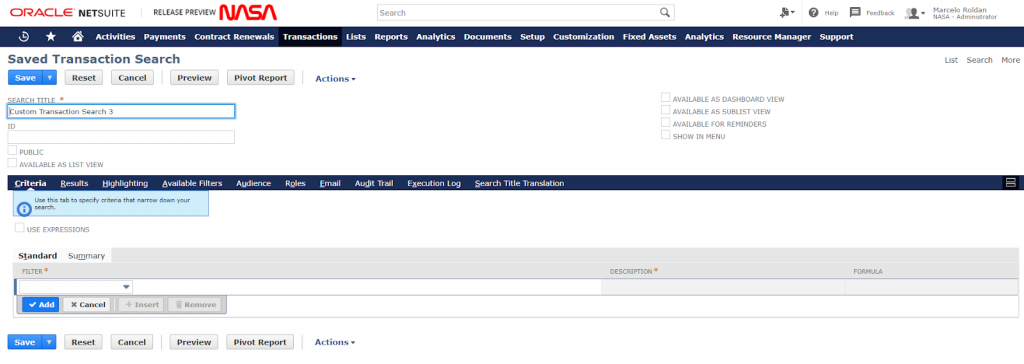
iv. Define the values that you want to see on the Saved Search results
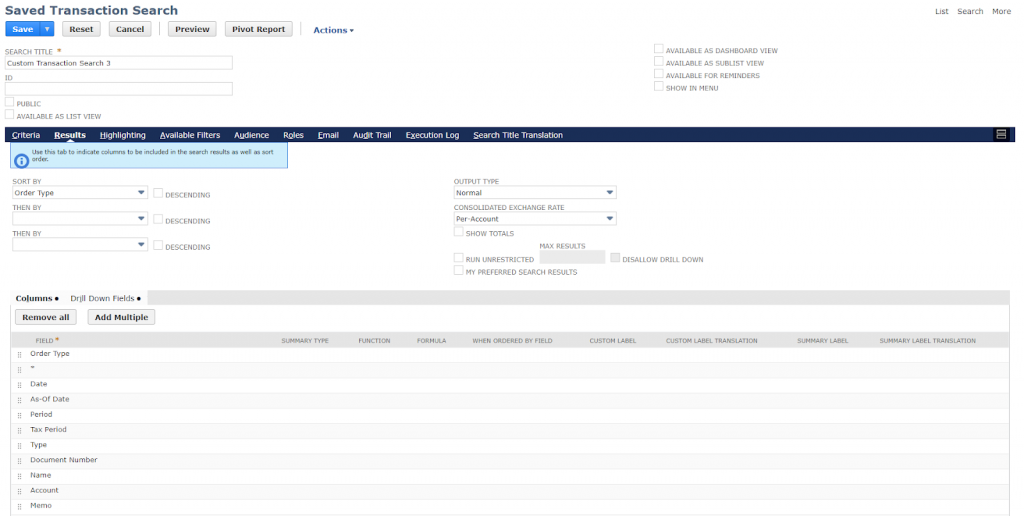
Differences between reports and saved searches
- Reports output to a Reports screen while search outputs data into a list segment.
- Reports include totals and subtotals by default and also provide summaries of the data.
- Search lists do not provide totals by default and do not support sub-totals.
- When you save a report, you save the results. When you create a saved search, you save the criteria for the search so that each time you execute the search, the results are fresh and in real-time.
- Reports allow for more slicing and dicing of information on the fly.
| Data Management | Report | Saved Search |
|
Highlight specific records based on specific conditions |
✅ | |
|
Create lists of records to focus employees on critical information |
✅ | |
|
Create groups of employees, customers, partners, and vendors |
✅ | |
|
Update records in a list (using Direct List Editing) |
✅ | |
|
Create custom forms to facilitate searches for specific records |
✅ | |
| Data Analysis | Report | Saved Search |
| Drill down into output for details | ✅ | ✅ |
|
Use predefined filters to refine the data output results |
✅ | ✅ |
|
Customize output/format into groups, and totals |
✅ | ✅ |
|
Apply formulas to report metrics and saved search criteria |
✅ | ✅ |
|
Create graphs and charts to display data visually |
✅ | ✅ |
|
Add report snapshots of data output to dashboards |
✅ | ✅ |
| Compare metrics over multiple date ranges (or periods) | ✅ | ✅ |
| Data Distribution | Report | Saved Search |
|
Allow direct access to specific users/roles |
✅ | ✅ |
| Export output to Word, PDF | ✅ | ✅ |
| Publish results on dashboards | ✅ | ✅ |
|
Provide access to real-time data without a NetSuite login (Excel Web Query) |
✅ | |
| Export to CSV, Excel | ✅ | ✅ |
|
Send output through emails (on demand or scheduled) |
✅ | ✅ |
|
Email output to non-NetSuite users |
✅ | ✅ |
|
Email alerts upon changes of values or addition of data |
✅ |
Summary
- A saved search is a search definition that can contain numerous advanced search filters. Saved Search results are great for business analysis and strategic decision making.
- A report is a saved set of data results. Reports are user-friendly and visually appealing. You can customize most standard reports using the Report Builder.
- Need more help? Fill out the quick orange form below – Our support plans are flexible and we provide direct access to your NetSuite consultant without the need to wait for days for a basic answer.